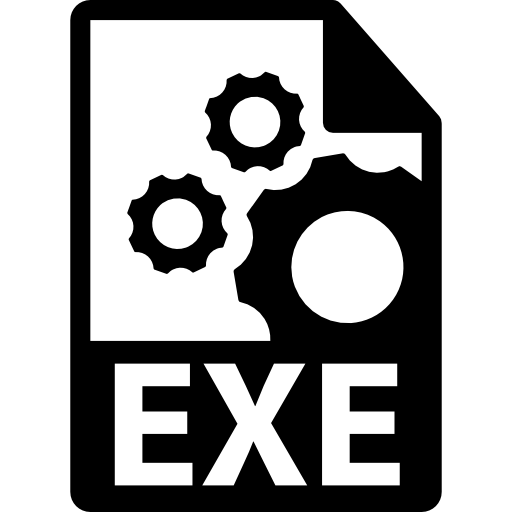Modify User Interfaces in Windows Executables Guide
In today’s fast-paced software world, customizing Windows executables is key. Whether you’re a developer, IT pro, or user, this guide will help you. You’ll learn how to change Windows UI elements to make your apps better.
This article covers Windows UI systems’ basics. You’ll learn about resource tables, binary structures, and tools for UI changes. It’s all about understanding how Windows executables work.

Start your journey into resource hacking. You’ll set up your workspace and learn about backups. You’ll also discover how to change dialog boxes, menus, and more to fit your needs.
Learn advanced editing tricks like resizing and customizing controls. You’ll also master menu and toolbar changes. Plus, you’ll see how to work with string resources for different languages.
This guide also talks about important topics like security and performance. You’ll learn how to make sure your changes are safe and follow the rules. Get ready to take on any UI challenge with confidence.
Key Takeaways
- Gain a comprehensive understanding of Windows UI architecture and core components
- Explore essential tools and techniques for modifying user interfaces in Windows executables
- Learn how to safely set up your development environment and establish backup procedures
- Discover effective methods for customizing dialog boxes, menus, string resources, and other UI elements
- Understand the legal, security, and performance considerations involved in Windows UI modification
Understanding Windows Executable UI Architecture
To change user interfaces in Windows executables, you need to know the architecture and key parts. This part explains the main elements that make Windows programs look and work.
Core Components of Windows UI Systems
At the center of the Windows UI system are several important parts. They work together to give users a good experience. These include:
- Windows API: This is the main set of functions and libraries for creating and changing UI elements.
- GDI (Graphics Device Interface): It’s the graphics part that makes visual things appear on the screen.
- User32.dll: This DLL is key for making windows, handling messages, and processing user input.
- Comctl32.dll: It gives access to common UI controls like buttons, menus, and dialog boxes.
Resource Tables and UI Elements
Windows executables keep their UI parts in special data structures called resource tables. These tables have info on different UI elements, such as:
- Dialog boxes and what’s inside them
- Menus and their items
- Bitmap images and icons
- String resources for different languages
- Accelerator keys and keyboard shortcuts
Binary Structure of Windows Executables
The binary structure of Windows executables is also key to understand. Windows programs are usually in the Portable Executable (PE) format. This format puts all the parts, like Windows UI components, resource tables, and more, into one file.
Knowing the core parts, resource tables, and binary structure of Windows UI systems helps a lot. It prepares you to work with executable files and customize user experiences.
Essential Tools for UI Modification in Windows Programs
Developers use special tools to change Windows program interfaces. These tools are resource editors, hex editors, and decompilers. Each tool has its own role in changing UIs.
Resource Editors: Unlocking UI Potential
Tools like Resource Hacker and UltraEdit make it easy to change Windows program parts. You can edit dialog boxes, menus, icons, and text. They give you a simple way to see and change UI elements.
Hex Editors: Delving into Binary Architecture
HxD and 010 Editor let you see and change the file’s binary code. This is important for understanding and changing Windows UIs. It’s a deeper way to modify than resource editors.
Decompilers: Revealing Code Structures
IDA Pro and dnSpy help understand the code behind Windows program UIs. They break down the code, showing how the program works. This helps with more detailed UI changes.
Using resource editors, hex editors, and decompilers, developers can fully customize Windows programs. Learning these tools is key to improving Windows application interfaces.
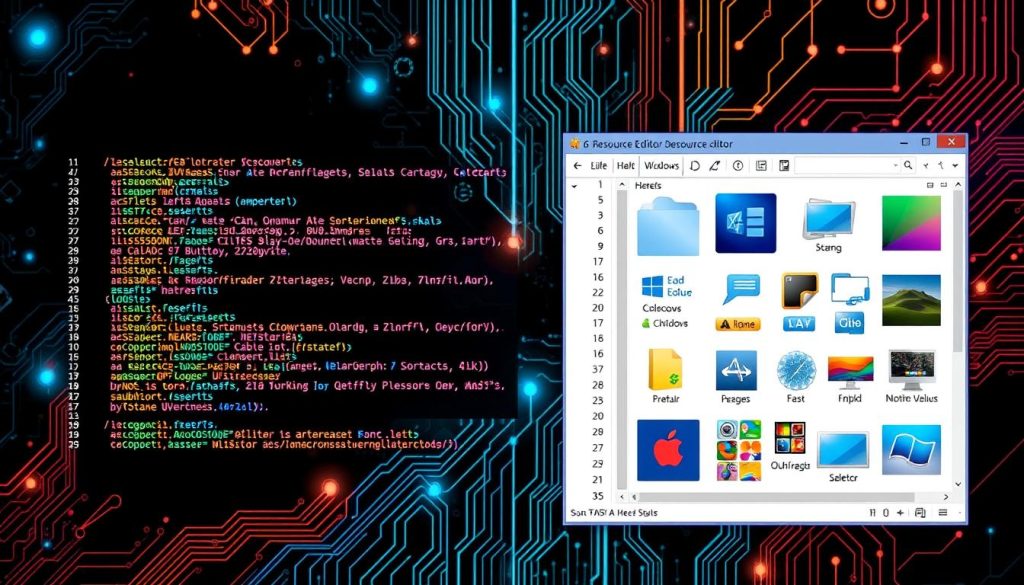
| Tool | Key Features | Typical Use Cases |
|---|---|---|
| Resource Editors | Graphical interface for viewing and modifying UI resources Ability to extract, edit, and replace dialog boxes, menus, icons, and string tables Seamless integration with Windows resource structures | Customizing application UI elements Localizing and translating user-facing strings Updating branding and visual identity |
| Hex Editors | Direct access to the binary structure of executable files Ability to make low-level modifications to the program’s code and data Comprehensive analysis tools for understanding file architectures | Performing advanced UI modifications not possible with resource editors Debugging and troubleshooting executable issues Reverse engineering program functionality |
| Decompilers | Disassembly and decompilation of executable code Reconstruction of program structure and logic Detailed analysis of function calls and data flows | Understanding the underlying code driving the UI Identifying and modifying core UI functionality Enhancing program behavior and user experience |
Getting Started with Resource Hacking
Resource hacking lets you change user interfaces in Windows programs. It’s a great way to make software your own. But first, you need to get ready with the right tools and safety steps. This guide will help you start safely and smoothly.
Setting Up Your Development Environment
To start hacking resources, you need the right tools. You’ll need a good resource editor like Resource Hacker or CFF Explorer. It’s also helpful to know about Windows executable files and their resources.
Basic Safety Precautions
When you’re resource hacking, safety is key. Always save the original file before you change it. This way, you can go back if something goes wrong. It’s also smart to test your changes in a safe place, like a virtual machine.
Backup Procedures
- Make a full system backup before starting any resource hacking activities.
- Create a backup copy of the original executable file, ensuring you can easily restore it if necessary.
- Consider using version control or other backup solutions to manage your modified files and track changes over time.
With a good setup and safety steps, you’re ready to start resource hacking. You’ll be able to customize user interfaces with confidence.
How to Modify User Interfaces in Windows Executables
Learning to modify UIs in Windows executables is key for customization. It involves understanding the architecture and resource structures. This guide will show you how to change Windows program interfaces.
UI modification starts with resource tables and UI elements in executable binaries. With special tools, developers can edit these parts. This lets them change how applications look.
- First, set up a good development environment. Make sure you have the right tools for editing executables.
- Learn about safety and backups. This protects your system and the original files while you work.
- Explore resource hacking. Look at dialog resources, menu structures, and string tables to change the interface.
Knowing the basics, you can use advanced editing to change dialog boxes and menus. By learning UI modification techniques and Windows executable editing, you can make software your own.
“The true power of software lies in its ability to adapt and evolve, catering to the diverse needs of users. UI modification unleashes this transformative potential, empowering developers and enthusiasts to reimagine the digital landscape.”

| Technique | Description |
|---|---|
| Resource Hacking | Directly accessing and modifying the resource tables and UI elements within Windows executables |
| Dialog Box Customization | Resizing, repositioning, and altering the properties of dialog box controls and layouts |
| Menu Personalization | Customizing application menus and toolbars to match personal preferences |
By learning these techniques, you can make Windows your own. Use UI modification techniques and Windows executable editing to change the digital world as you see fit.
Common Resource Types in Windows Applications
Exploring Windows executable modification means knowing the main resource types. These resources are key to a program’s UI and functionality. Let’s look at dialog resources, menu resources, and string tables.
Dialog Resources
Dialog resources are vital for Windows apps. They define dialog boxes, windows, and UI elements. Developers use them to create layouts and designs.
Menu Resources
Menu resources shape a program’s menus. They include main menus and pop-up menus. Changing these can greatly affect how users interact with an app.
String Tables
String tables hold all the text in a Windows app. This includes labels, prompts, and error messages. They’re key for translating apps into different languages.
| Resource Type | Description | Key Elements |
|---|---|---|
| Dialog Resources | Define the layout and appearance of dialog boxes, windows, and other interactive UI elements | Controls (buttons, text boxes, checkboxes), size, position, properties |
| Menu Resources | Determine the structure and content of a program’s menus | Main menu bar, context-sensitive pop-ups, labels, keyboard shortcuts |
| String Tables | Store text strings used throughout a Windows application | User-facing labels, prompts, internal messages, error codes, localization |
Knowing about Windows resource types like dialog resources, menu resources, and string tables helps customize Windows apps. It improves the user experience.
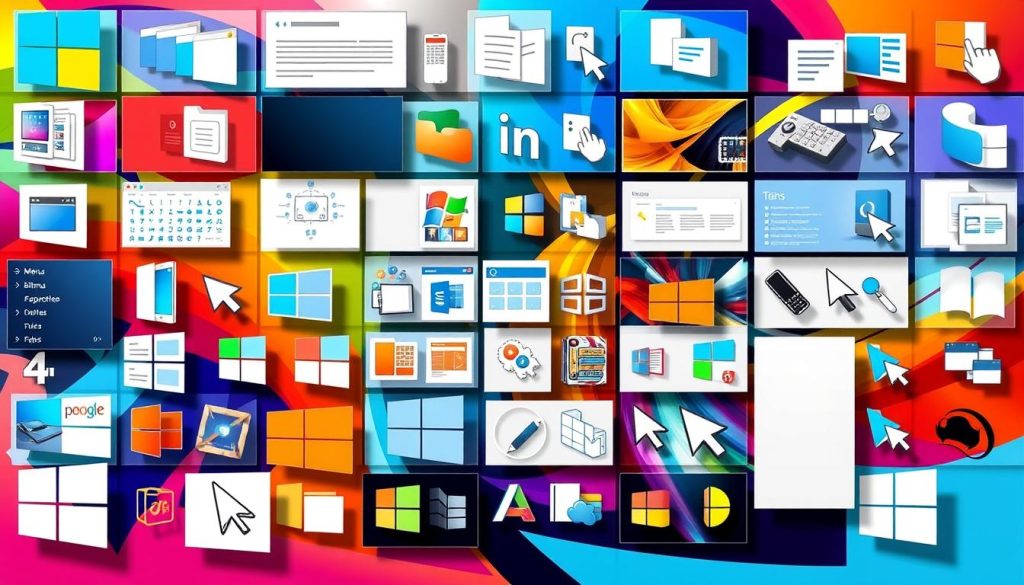
Advanced Resource Editing Techniques
For those looking to enhance UI customization in Windows programs, advanced resource editing is key. It lets developers make complex changes that improve the user experience. These changes can be quite profound.
Mastering Binary Patching
Binary patching is a complex technique that involves changing a program’s code directly. It allows for detailed adjustments to UI elements and behaviors. But, it needs a deep understanding of binary structures and careful attention to avoid mistakes.
Dynamic Resource Injection
Dynamic resource injection lets developers add or change UI elements while the program runs. It makes UIs more flexible and responsive. This method allows for easy integration of custom UI components without needing to recompile the program.
| Technique | Description | Complexity |
|---|---|---|
| Binary Patching | Direct manipulation of executable code to modify UI elements and behaviors | High |
| Dynamic Resource Injection | Introducing new UI elements or modifying existing ones at runtime | Medium |
These advanced resource editing techniques need a strong grasp of Windows UI systems and programming. Developers who get good at these can create unique and personalized user experiences.

“With the right techniques, the boundaries of UI customization in Windows programs are virtually limitless.”
Modifying Dialog Box Layouts and Properties
Changing the look of Windows executables is more than just colors and icons. You can also change how dialog boxes look and work. This makes the app better for you and your users.
Resizing and Repositioning Elements
Dialog boxes have many parts like buttons and text fields. You can make these parts bigger or move them around. This makes the app look better and work smoother.
Changing Control Properties
You can also change how these parts look and act. For example, you can change text colors or how buttons work. This makes the app fit your style or what your users like.
Changing dialog boxes can make your app look and work better. It’s a key part of making Windows executables your own. With these skills, you can make your app stand out and be easy to use.
Customizing Application Menus and Toolbars
In software development, the user interface (UI) is key. It’s how users interact with the program. Customizing menus and toolbars is crucial for a better UI.
Menus and toolbars help users navigate the app. By understanding how they work, developers can make them better. This leads to a more personalized and efficient user experience.
Restructuring Application Menus
Menus are found in the Windows executable’s resource tables. Developers can change them using special tools. This lets them:
- Rearrange menu items for better flow
- Add new options to show more features
- Rename items to make them clearer
- Organize menus better
Customizing Toolbars and UI Elements
Toolbars are also important for the UI. Developers can change them to improve the app’s look and feel. They can:
- Change or remove toolbar buttons
- Add custom buttons for quick access
- Adjust toolbar appearance and size
- Use custom icons for branding
By customizing menus and toolbars, developers can make the app more user-friendly. This aligns with what users need, improving the app’s overall UI.
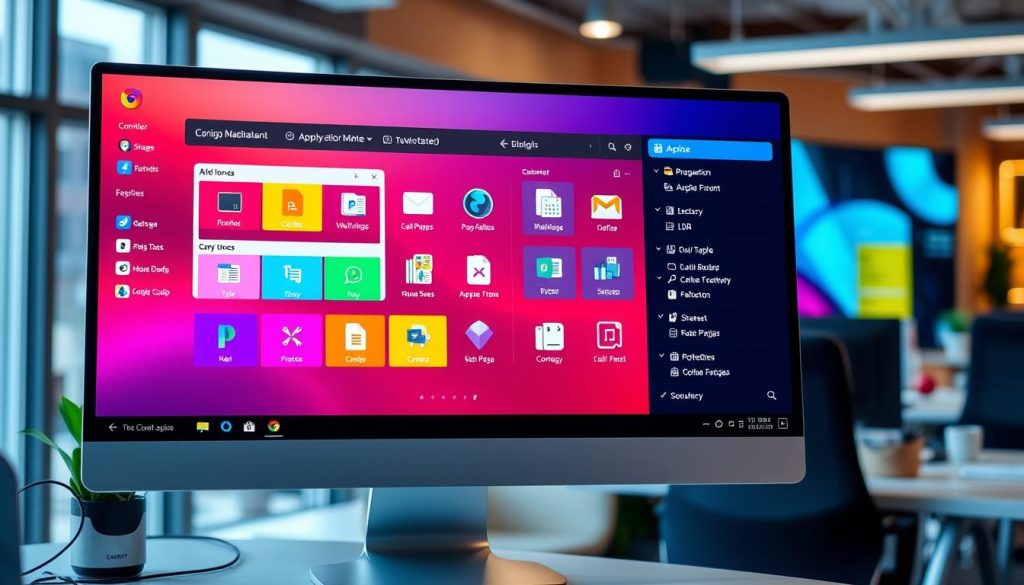
“The true sign of intelligence is not knowledge but imagination.” – Albert Einstein
Working with String Resources and Localization
In Windows app development, managing string resources and supporting multiple languages is key. String resources are texts in user interfaces. They are vital for making your software work well in different languages and cultures.
Learning to edit string resources and use good localization strategies is important. This way, your Windows apps can meet the needs of users from all over the world.
Editing String Tables
String tables are the heart of managing string resources. They hold all the text in your app, like button labels and error messages. Good string resource editing means changing these texts to fit your app’s look and feel.
Managing Multiple Language Support
Adding support for many languages is a big part of localization. With string resource editing, you can make your app work in many languages. This makes your app more accessible and shows you care about users worldwide.
| String Resource Editing | Localization | Multi-Language Support |
|---|---|---|
| Modifying text-based resources | Adapting content to local markets | Accommodating diverse language preferences |
| Ensuring consistent branding | Enhancing accessibility | Serving a global audience |
| Optimizing user experience | Demonstrating cultural sensitivity | Expanding your software’s reach |
Mastering string resource editing and using strong localization strategies can make your Windows apps better. They will work well with users from all over, fitting their needs and cultures.
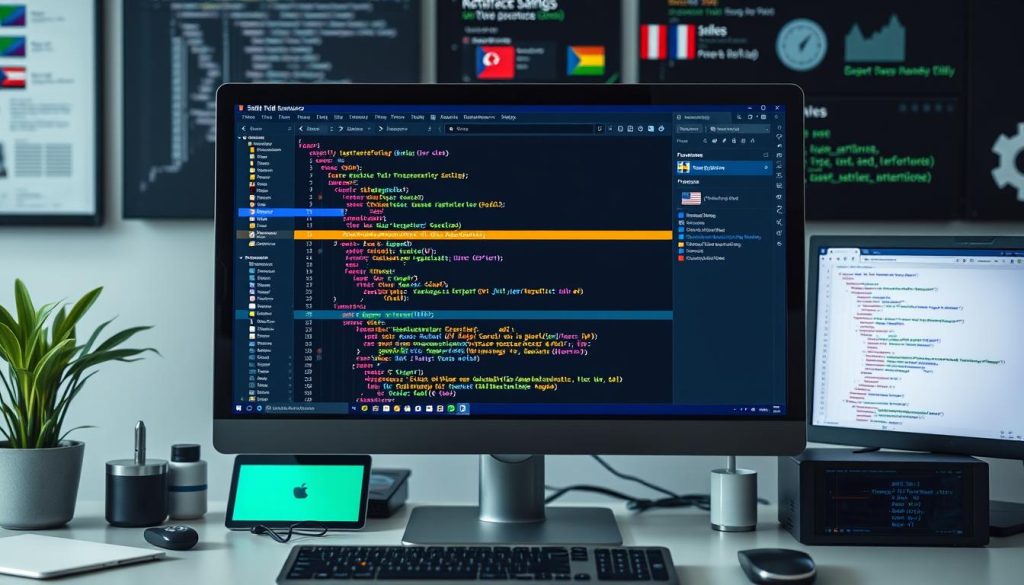
Handling Icons and Visual Resources
Customizing Windows applications is more than just changing dialog boxes and menus. It’s also about handling icons and visual resources. This makes the app look good and feel right. We’ll look at how to customization icons and modify visual resources in Windows executables.
Customizing Application Icons
The app icon is the first thing users see. Changing it can make your software look better and feel more like your brand. Windows apps use ICO or ICON files for their icons. Knowing how these work lets you swap out the default icon for something that fits your app’s look.
Modifying Visual Elements
Windows apps have more than just icons. They also have toolbar icons, splash screens, and background images. These all help make the app look good. Being able to modify visual resources lets you make the app look even better, making it more enjoyable for users.
| Resource Type | Description | Customization Techniques |
|---|---|---|
| Application Icon | The primary icon representing the program | Replace the default ICO or ICON file with a custom design |
| Toolbar Icons | Small icons used in toolbars and menus | Modify the bitmap or vector-based resources |
| Splash Screen | The initial loading screen displayed when the application starts | Update the bitmap or image resource with a custom design |
| Background Images | Graphical elements used as backgrounds in dialog boxes or other UI components | Replace the image resource with a new design |
Learning how to handle icons and visual resources in Windows executables can make your app stand out. It creates a user experience that’s both appealing and cohesive.

Testing Modified Executables
Changing user interfaces in Windows executables is a detailed task. It needs careful testing and validation. This ensures your customized software works well. We’ll show you how to test and fix any problems that come up.
Validation Procedures
Before you release your modified executable, test it thoroughly. This means checking if the changes work right. Start by testing it in a safe place, looking at each change to make sure it works.
- Do regression tests to make sure old parts still work.
- Look for any new problems caused by the changes.
- Make sure the new interface is easy to use and fast.
- Check if the executable still meets all safety and rules standards.
Common Issues and Solutions
While testing, you might find some problems. Here are some common ones and how to fix them:
- Compatibility Concerns: If it doesn’t work on some computers, check the requirements and adjust as needed.
- Rendering Errors: If the UI looks wrong, it might be a resource problem. Try fixing this by looking at how resources are used.
- Functional Regressions: If it doesn’t do what it’s supposed to, find out why and fix it.
By carefully testing and checking your modified executables, you can make sure users have a good experience. Fixing problems early and having a good testing plan are important for success.
Troubleshooting UI Modifications
When you change the user interface (UI) of Windows apps, fixing problems and solving errors is key. This part talks about common issues and how to fix them.
Identifying and Resolving Common Errors
UI changes often lead to runtime errors or odd app behavior. These problems can stem from wrong resource changes, compatibility issues, or system conflicts. Here’s how to tackle these errors:
- Double-check your changes for syntax errors and match the app’s UI structure.
- Look for any conflicts or dependencies with other resources or system settings.
- Use debugging tools to find the error’s source, like stack traces or error logs.
- Check the app’s documentation or forums for known issues and fixes.
Handling UI Rendering Issues
UI changes can sometimes cause rendering problems, like elements not showing right or being distorted. Here’s how to fix these visual issues:
- Make sure UI elements fit the app’s layout by checking their dimensions and position.
- Look into font sizes, styles, or colors that might cause issues.
- Check resource files for any mistakes or missing references that could cause problems.
- Test your changes on various display settings and resolutions to find and fix scaling or compatibility issues.
Troubleshooting Localization Challenges
If your UI changes affect localized content, like strings or language-specific assets, you might face localization issues. Here’s how to solve these problems:
- Make sure your string resource edits are right and consistent across languages.
- Update and correctly reference any resource files, like images or icons, that go with your changes.
- Test your app on different language settings to find and fix any display or functionality issues.
- Use the app’s documentation or community resources for tips on localization.
By following these steps and using the right tools and resources, you can find and fix UI modification problems. This ensures a smooth and successful app transformation.
Best Practices for Windows Executable Modification
Modifying Windows executables can be very useful for changing how things look. But, it also comes with big risks. To do it right and safely, follow best practices that focus on security and making things run better.
Security Considerations
When you’re working with Windows executables, keeping things safe is most important. Here are some key steps to help avoid problems:
- Always make a copy of the original file before you start changing it.
- Check the modified files for malware and weak spots with trusted security tools.
- Sign your changed files digitally to keep them trustworthy and safe for users.
- Make sure your work area is secure, with the latest antivirus and firewall.
Performance Optimization
Changing the look of a Windows executable can sometimes slow it down. To keep things running smoothly, follow these tips:
- Keep resource files small and simple to make the executable lighter.
- Arrange UI elements well to make them load faster.
- Test the modified executable to find and fix any slow spots.
- Use Windows features like hardware acceleration and async rendering to make it snappier.
By sticking to these executable modification best practices, security, and performance tips, you can make sure your customized Windows apps are safe, fast, and easy to use.
Legal Considerations and Limitations
Modifying user interfaces in Windows executables comes with legal rules. It’s important to know about software modification laws, copyright issues, and licensing. This section will give you a detailed look at the legal side of things.
Navigating Copyright Laws
Modifying software must follow strict copyright rules. Changing a proprietary app without permission can lead to legal trouble. Always check the app’s licensing agreement to make sure you’re not breaking any rules.
Licensing Considerations
The license of the software you’re modifying sets limits on what you can do. Some licenses don’t allow changes, while others might need approval. Knowing your license well is key to staying out of trouble.
Potential Legal Ramifications
Changing Windows executables without permission can cause big legal problems. You might face cease and desist orders or even criminal charges. Always talk to a lawyer and check the laws to make sure you’re okay.
| Legal Consideration | Potential Implications | Recommended Approach |
|---|---|---|
| Copyright Infringement | Cease and desist orders, legal claims, monetary damages | Obtain permission from the copyright holder or work within the bounds of the licensing agreement |
| Breach of Licensing Agreement | Termination of license, legal action, financial penalties | Thoroughly review and comply with the software’s licensing terms |
| Unauthorized Modifications | Criminal charges, fines, legal liability | Consult with legal professionals to ensure your modifications are compliant |
Knowing the legal rules for modifying software helps developers. It lets them work on Windows executables safely and avoid legal trouble.
A better skill to accompany modification is decompiling, learn how to decompile an exe file using common tools e g ida pro ghidra.
Conclusion
In this guide, we explored how to change Windows executable user interfaces. You now know how to edit resources and customize your apps. This knowledge helps you make your Windows applications better fit your needs.
Resource hacking lets you improve your workflow and make your computer more personal. It’s useful for developers, system admins, and tech-savvy users. Modifying Windows UI can greatly enhance your software and productivity.
When you start modifying Windows UI, be careful and keep your files safe. Follow the best practices from this guide to make sure your changes look good and work well. With Windows executable modification, you can make your computer work better for you.
FAQ
What is the purpose of this guide?
This guide helps you change Windows program interfaces. It covers UI architecture, tools, and how to customize apps.
What are the core components of Windows UI systems?
Windows UI systems have resource tables, UI elements, and executable binary structure.
What are the essential tools for UI modification in Windows programs?
Key tools include resource editors, hex editors, and decompilers. These are used by experts.
What are the initial steps for setting up a development environment for resource hacking?
First, set up a safe environment. Make backups before you start changing files.
What are the most common resource types in Windows applications?
Common resources are dialog boxes, menus, and string tables.
How can dialog box layouts and properties be modified?
You can change dialog boxes by resizing and moving elements. Also, adjust control properties for better user experience.
How can application menus and toolbars be customized?
Customize menus and toolbars by rearranging them. This improves the interface.
How can string resources and localization be managed?
Manage strings by editing tables. Also, support multiple languages for better reach.
What are the best practices for modifying Windows executables?
Follow security, performance, and legal guidelines. This ensures safe and effective changes.
What are the legal considerations and limitations for modifying Windows executables?
Be aware of copyright, licensing, and legal risks. These are important for safe customization.
Want to decompile an exe file? Our exe decompiler online guarantees success.